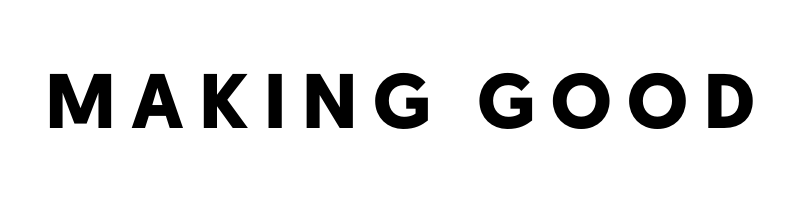65: The Exact Tools I Use to Keep My Business Running Smoothly
65: The Exact Tools I Use to Keep My Business Running Smoothly
Welcome back to Making Good, the podcast for small businesses who want to make a big impact.
I’m your host, Lauren Tilden, and this is episode 65.
When you start a small business, no one hands you a manual with how to set everything up. In my experience, the process of getting set up and figuring out how to run your business is a process of Googling, asking around, and experimentation.
And because there’s no ONE way to do it, I LOVE seeing the behind the scenes of how other people run their businesses. And specifically -- what tools are they using to help them get stuff done?
I often get questions about the different tools I use to run my various businesses -- and between my stationery brand, Good Sheila, retail shop Station 7, and podcast and marketing offerings at Making Good, I use QUITE a few things.
So, today I thought I’d share the specific online tools I use to keep my business running and organized, and to market it as effectively as possible. It’s going to be good.
BUT. Before we jump into the episode, I have a few of things I wanted to chat about:
First, let’s talk about content. One thing that I hear over and over again is: I can’t figure out what to SAY in my marketing. If that sounds like you, I have an awesome workbook that will walk you through a process for generating A LOT of content ideas that your audience is guaranteed to love. To download that, head to: makinggoodpodcast.com/content.
Second, I invite you to join other values-driven small business owners for inspiration, accountability and lots of business and marketing inspiration. That all takes place in the free Facebook community for this podcast, the Good Business Community. The link will be in the show notes, or you can go to makinggoodpodcast.com/community to be redirected.
FINALLY, if you love this podcast, there are a few ways you can help spread the love! First, I’d love for you to leave a review on Apple Podcasts or Stitcher to help others find the podcast. And second, take a screenshot while you’re listening and tag me on Instagram @laurentilden -- I would so love to connect with you and cheer you on!
Alrighty! Let’s get into today’s episode about the tools I use in my business.
I use A LOT of different online tools to help me keep my business on track. I want to say up front that this is probably WAY MORE than most people need, because I do have such different arms to my business - a paper goods business, a physical retail store that also has ecommerce, a podcast, and marketing offerings. And the only reason that I am able to keep such different legs of the business going is that I do have support helping me -- primarily an operations Manager, Mary -- and then an awesome crew of sales associates who work in the shop. There’s no way I’d be able to do this all myself.
That said, I want to emphasize that you definitely will not need anywhere near ALL of these tools, or probably even half. I’ll talk a little bit about each one to help you know if it might be a good one for you to check out.
This is a list of the online tools I use, but there are also physical tools like computers, scanners, art supplies, podcasting microphone… etc. I’d be more than happy to share about those things -- feel free to DM me on IG if you have specific questions @laurentilden.
So, that said! Here are the different categories that I’ll be going through today:
Productivity
Administrative
Graphics + Content
Social Media
Website
Email Marketing
Podcasting
This is one of those episodes that you’re definitely going to want to check out the show notes page for direct links -- you can find it at makinggoodpodcast.com/65.
OKay! Let’s start with productivity tools.
Productivity
Focus at Will: Focus at Will is quite possibly the MOST important tool that I use in my business… because it helps me get stuff done. I’m very easily distracted and have a hard time focusing. Focus at Will is MAGIC to me… so much so that a few years ago I bought a lifetime subscription. Focus at Will is essentially music and sounds that is optimized for productivity. I use it in 25 minute sprints -- so it will play music for 25 minutes, I work hard during that time, and then I take a short break. Over and over again. In fact, as I’m outlining this podcast episode, I’m listening to Focus at Will.
You can do a free trial at my link here (and if you do decide to sign up, it will kick a little bit back to me.. Which helps support this podcast!): makinggoodpodcast.com/focus https://focusatwill.go2cloud.org/aff_c?offer_id=16&aff_id=2396Notion: I think every business owner needs somewhere to keep things organized. A project management tool is a great place to do this. I have tried A LOT of them, and in my experience this is really just something you need to play around with until you find the right fit for you and the way your brain works. I currently use and LOVE Notion, because it’s super customizable and you can really design the user interface to look however you want. I’ve used Youtube to get inspired by the way that people have set theirs up. If Notion isn’t for you, you could also check out Trello, Monday, Asana, or ClickUp. I believe that all of these have free plans.
Google Workspace
A lot of the work I do in my business is done through Google Workspace. Basically this is gmail/ Google Calendar for business. You generally pay a small monthly fee per user, and then you get access to all of the tools. I primarily use Google Email, Docs, Drive, Forms, and Calendar. This is all pretty self-explanatory, but I’ll just say quickly what I use each for:Email: I have email accounts for each business, but they’re set up as aliases so I only pay once and they all go to the same inbox. Super easy!
Calendar: My life is in Google Calendar - work and my personal life both, beecause really they’re pretty tightly intertwined. When I’m really on track, I’ll even use Google Calendar to schedule in worktimes for various projects because I know that if it’s not on my calendar… it may not happen.
Google Drive: All my files are stored here now. I have the Google Drive app installed to my computer so I can actually see the Google Drive file structure in my Finder on my Mac.
Google Docs and Sheets: I use these to organize pretty much everything in my business -- including the outline I’m writing now for this episode. Much preferred to Microsoft Word.
Google Forms: I mostly use Google Forms for two things: Surveys of my audience, and questionnaires (this is mostly for my podcast).
Calendly: If part of your business operations involves scheduling calls with people… you NEED a scheduling tool. Instead of the 5 emails back and forth to find a time that fits everyone, a tool like Calendly syncs with your calendar/availability, so that all you have to do is send a link and then people can sign up for a time that works for you. When they book, it gets automatically added to your calendar. SO EASY and SO USEFUL. I like Calendly, which does have a free version.
Admin
Gusto: When you’re ready to take the step of hiring support for your business, I could not recommend Gusto more. All I have to do when I hire people is fill in some basic information in Gusto, and then Gusto collects the rest of the information needed. To do payroll, I simply put the hours worked for each person and then submit, and they take care of the rest. They have great customer service and I can’t believe how easy they make it. It’s also very affordable.
When you’re ready to hire, I really hope you consider Gusto. AND, they have an awesome promo where if you sign up using my link, we both will get $100 Visa gift cards.
Learn more at makinggoodpodcast.com/gusto
Loom: If you have a team and need to show them how to do things on the computer, I so recommend Loom! You can use Loom to record your screen and your voice. This is helpful when you’re training a new hire, you can record yourself doing a task you’ll be asking them to do, and then they can refer to that when they’re getting up and running. After you record, it’ll provide you a super simple link you can then share. They have a free plan and it’s so useful.
My TimeStation: If you have a physical business and need an easy way for people to clock in and out, check out My Timestation. It’s super basic and you can use their free plan up to about 10 employees, I believe. I installed the app on our iPad at Station 7, and then each person has a unique code. To clock in, all they need to do is walk in the front door, walk to the iPad, type in their code, and then they are logged in. Then, the next time they enter the code (when they’re leaving), it will clock them out. All I need to do before running payroll is log in to my account, and then run an employee report of the dates of the payroll, and it tells me the hours worked.
The only caveat here is that sometimes people forget to clock in or out, and then it will show that they clocked in one day, and 3 days later they’re clocking out… which will show a VERY VERY VERY long shift. So it’s good to do a once over the shifts before you actually run payroll just to make sure there’s nothing wonky.Xero: For bookkeeping, we use Xero (with an X). I don’t have any particular attachment to it, over something like QuickBooks, I would just say that the important thing is that you use SOMETHING. Most of these tools will sync to your bank account, which makes tracking your expenses and income pretty simple. I was able to do this by myself when I was just doing Good Sheila, but now that I also run Station 7 I’ve hired a bookkeeper, but this is totally something you can do yourself.
Graphics & Content
Canva: I strongly believe that every small business owner should have a Canva account. It’s SO easy to use and has SO MUCH capability. Their free version is super super awesome and you can do pretty much anything you need to do with it. I use Canva for social media images, Pinterest pins, lead magnets, images to put in my emails, podcast graphics… pretty much everything outside of creating branding and digitizing my artwork.
Pro tip: Canva has a ton of built-in templates you can use, but you can also purchase templates made by designers. A great place to start would be to go to Creative Market and search Canva Templates -- and you’ll find all kinds of beautifully designed templates you can purchase at a low cost.
Adobe Lightroom: I love Adobe LIghtroom for editing images. You can get what are called Presets -- which are essentially just really detailed Filters you can apply to your images. You can get them free online, you can purchase them, or you can create your own. If you apply the same Preset to all of your images, they’ll get a very uniform look. I use the Presets from Light & Airy.
Adobe Lightroom has a FREE mobile version you can download and use on your phone, without a paid subscription to Adobe Creative Cloud.Social Squares: Social Squares is a stock image membership. I can’t describe how beautiful these photos are, and you can filter by color scheme, contents of the photo, style, etc.… I just love them. It is not free, but in my opinion it’s worth it because the quality of every single photo is so high. I use these images on my podcast graphics, Pinterst pins, social media images, and much more.
Unsplash or Pexels: A couple of free alternatives to Social Squares are Unsplash or Pexels. There is SO MUCH you can find on these websites, and they are free to use (they recommend you credit the photographer). However, not all of them are high quality and in my experience you have to do a bit of searching to find the right image for you. However -- there are a lot of great images on Unsplash and Pexels.
Answer the Public: Answer the Public is an incredible tool for coming up with content ideas. You simply type in a keyword like “podcast marketing” and it will generate A TON of different things that people are searching related to that phrase. For example, I just searched podcast marketing, and here are some of the phrases it generated:
How to market a podcast
How to use a podcast for marketing
Why use a podcast for marketing
What are the best podcasts about marketing
And on and on.
You can do 3 free searches per day on Answer the Public before you have to upgrade.
Pinterest Trends: A similar tool to Answer the Public that is free and unlimited is Pinterest Trends. On Pinterest Trends, you can see WHAT people are searching for. If you’re looking for your content to be FOUND when people search, this is an awesome way to find out what words you should be using to be found.
Social Media
I thought here I’d share what social media platforms I’m currently using and any relevant tools for each.
Instagram: Instagram is probably my main social media platform.
Planoly: I use Planoly to plan out content for my posts. I like it because you can drag and drop images, which helps you see what your feed will look like when things are posted. I will say that Planoly is mostly useful for posts in the Instagram feed. They do have a free version, but I have a paid version so that I can switch between my different IG accounts easily.
InShot: InShot is an app that I’m really just digging into, but many people love using it to create their reels so I thought I’d share it here.
Mindful Social Club: This isn’t so much a tool as a program, but I really wanted to mention Mindful Social Club which is run by Chris Emmer (who was on a couple of episodes of this podcast -- episode 5 and 34). Mindful Social Club is an amazing resource, accountability group, and overall HAVEN of advice, guidance, and support around Instagram. I love it and totally recommend that you join -- I think I have a code that will get you a discount -- DM me for details.
Facebook: I do also use Facebook for business -- but my primary focus on Facebook is my Facebook Group, the Good Business community. To plan posts in advance, which I sometimes do (but not always!), I use Facebook Creator Studio.
Clubhouse: One of my favorite social media platforms right now is Clubhouse, which is a place to have live audio only conversations. I participate in live conversations many times per week and have found it an awesome way to build community! If you join, connect with me @laurentilden -- I talk about very similar content as I do on this podcast :).
Pinterest: I’m newly intrigued with Pinterest and how we can use it to get A LOT more eyes on our work. There are tools you can use -- a popular one is called Tailwind -- but I’ve been getting by just fine scheduling my pins in the Pinterest website itself.
I had an awesome episode with Renee Dick about Pinterest -- listen to episode 62.
Website
Squarespace: For my Good Sheila website, Making Good website, and Lauren Tilden (marketing offerings) website, I use Squarespace. Squarespace is a very easy way to create a well-designed website without any technical background. I use Shopify’s upgraded plan that includes commerce so that I can sell things through Good Sheila and laurentilden.co. There are lots of Youtube videos you can reference, and plenty of good looking free templates to choose from.
Shopify: We use Shopify for our Station 7 website. Shopify was really built originally for eCommerce, so it’s much better set up to handle the higher volume of transactions that we have for Station 7. We sell through our website, but Shopify also has a point of sale so that we can sell in person at the store -- which is actually where we do most of our sales. I will say that in my opinion, Shopify is not as easy to make a beautifully designed website as Squarespace, but it’s much better able to handle the large inventory that we have.
Google Analytics: No matter what tool you use, you’re going to want to set up Google Analytics so that you can track how your website is performing -- how many people are going to the website, where they’re spending their time, etc. Again, super easy to Google and figure out how to set this ups (it’s free).
Tidio for Chat: One more website-related tool I thought I’d mention is Tidio. Tidio is an app we have installed on our Shopify website for Station 7 that creates a little chatbot on the bottom right of the screen. You can do this for customer service -- we mostly use it to offer a discount code in exchange for an email address.
Email Marketing
I’m a huge proponent of email marketing. It’s one of the most powerful tools any small business has for building relationships and generating sales.
However, I think it’s really important that we don’t get too hung up on WHICH tool we use -- most of them have very similar capabilities. The important thing is that we just START.
All that said, I’m going to tell you about the different tools I use for my businesses.
Mailchimp: For Good Sheila, this Making Good podcast, and my marketing list, I currently use Mailchimp. I’ve been using Mailchimp for years and years -- in fact I even had a Mailchimp list to communicate about my wedding back in 2016. Mailchimp definitely gets the job done, but many people feel like it isn’t super intuitive to use. If you’re brand new to email marketing, you might consider a tool called FloDesk which many people also use. The other recommendation I’ve seen many people use is MailerLite.
Klaviyo: For the retail shop, Station 7, I use Shopify for our website and point of sale. There’s an email marketing tool called Klaviyo that very closely integrated with Shopify, and I would recommend it to any ecommerce business that uses Shopify. Klaviyo has super detailed information about customer behavior on your website, their purchase history, etc. and enables you to send extremely targeted emails.
I want to reiterate again that it really doesn’t matter which of these tools you use -- the important thing is to get started with email marketing! If this is something that holds you up, check out one of these episodes of the podcast:
Episode 59: How to Get Started with Email Marketing (https://www.makinggoodpodcast.com/episodes/59)
Episode 21: 9 Rules of Writing for Business (https://www.makinggoodpodcast.com/episodes/21)
Episode 15: How to Write Effective Emails (intro to email marketing) (https://www.makinggoodpodcast.com/episodes/15)
Art
In case there are other artists looking to figure out how to digitize their on-paper artwork, I want to share some of the tools that help me. They are ALL a part of Adobe Creative Cloud, and the main three tools I use with my art are Adobe Photoshop, Adobe Illustrator, and Adobe InDesign. Here’s how I use each.
Adobe Photoshop: When I first scan my artwork (I do high quality scans as JPG files), I pull it into Photoshop. To digitize it, I do a few important things: First, I remove the watercolor paper background. So any white/unpainted area gets removed so that I don’t accidentally print paper texture. Scanners can also distort coloring, so I’ll usually play around with the colors until they are closest to the actual piece of art. And finally, sometimes I paint things separately in different elements, so if I’m creating one piece out of a bunch of different painted elements, I arrange them all in PhotoShop. These kind of edits would be difficult to do at the same level of precision using something like Canva.
Adobe Illustrator: When I have the final piece ready, I pull it into Illustrator to create a print-ready file with the right bleed settings for the printer. Also if I’m adding any text or other non-art elements, I’ll add those in Illustrator. If this file is being sent to a printer, I save it as a print-ready PDF from Illustrator and that is the end of the process.
Adobe InDesign: I use Adobe InDesign primarily for my wholesale catalog. This is where I add all of my products with photos, SKUs, prices, terms, etc. This is a booklet that is many pages long, and InDesign is a very powerful tool for arranging hundreds of images and different pieces. You could do something similar in Canva as well, but I use InDesign which is a bit more sophisticated. I save the catalog from InDesign as a digital PDF for my digital catalog and then as a print-ready PDF with bleed settings for the catalog that gets printed.
Podcasting
Finally, I know some of you are interested in podcasting, so I also thought I’d share the online tools that I use for podcasting in case that is helpful as well!
Buzzsprout: Unless you’re much more tech savvy than I am, if you’re starting a podcast you’ll want to get what’s called a podcast hosting service. This is where you upload your audio feeds, and it will send it out to podcast directories like Apple Podcasts, Spotify, Google, etc. There are a variety of options for this, but I personally LOVE Buzzsprout. It is super user friendly, has great statistics I can look at, and I’ve never had any issues with it. It’s very affordable.
If you are interested in starting a podcast and choose to go with Buzzsprout, I have a referral link you can use that will get both of us $20. To learn more, head to makinggoodpodcast.com/buzzsprout
https://www.buzzsprout.com/?referrer_id=647940
Adobe Audition: I record my interviews directly into Adobe Audition, and used Youtube to teach myself some basic editing skills. I had access to Adobe Audition because I have Adobe Creative Cloud for artwork, but if you don’t there are free tools you can use -- one I’ve heard many people use is called Audacity.
ZenCastr: As you probably know, every other episode of this podcast is an interview. I do these conversations remotely, which means I’m sitting at my computer, and my guest is somewhere else in the world on her computer. I use a tool that is currently free called ZenCastr to record these conversations. The important capability that ZenCastr has is that it can record audio files separately -- meaning I have a separate file for ME and for my guest. So if my dog starts barking in the background a lot when my guest is talking, I can simply silence that part of the track with my voice on it -- without affecting my guest.
Audio Jungle: I purchased rights to the music that you hear in the intro and closing of every podcasting at Audio Jungle. If you’re thinking of incorporating music into a podcast or another project, it’s important that you use music you have the legal right to use -- Audio Jungle is a great place to do this. Another site I’ve heard is commonly used is Premium Beats.
So there you have it! My roundup of alllll the online tools I use in my various businesses. You can find the full list with links at makinggoodpodcast.com/65.
Again, if you’re interested in the PHYSICAL tools, like the scanner I use to digitize my artwork or the specific podcasting microphone I use, DM me on Instagram @laurentilden.
If you enjoyed this podcast, here are a couple of ways to keep the ball rolling:
First, I have an awesome guide to creating great marketing content and coming up with new ideas. Download it (FREE) at: makinggoodpodcast.com/content.
Second, there’s a Facebook community of amazing other small business owners and great content just for the group that I would love for you to join. makinggoodpodcast.com/community.
If you found this podcast episode helpful or valuable, I would love to hear from you! Take a screenshot of this episode in your podcast player and tag me on Instagram @laurentilden.
You can find the full details from this episode, including links to every tool, over at the show notes page at makinggoodpodcast.com/65.
If this is your first time tuning in and you’re interested in hearing more about my businesses, check out:
How I can help with your small biz marketing, laurentilden.co
My plant-inspired greeting cards, vinyl stickers and art prints, goodsheila.com
Seattle retail shop Station 7, station7seattle.com
Of course the podcast website, makinggoodpodcast.com
Thank you for being here, and for focusing on making a difference with your small business!
Talk to you next time.